Post by Teresa Bruin, Educational Technology Specialist and Team Leader. This post originally appeared in our Ed. Tech. Monthly Newsletter for teachers.
Using Google Meet for Universal Collaboration
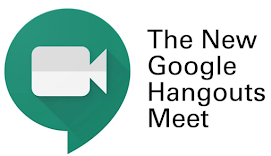 Google Meet (https://meet.google.com/) is available for all staff in Granite School District to use as part of our G Suite For Education accounts. Granite District staff can create a Google Meet with others outside of our district. Google Meet is not open for students, but students can participate in a Google Meet that the teacher has organized.
Google Meet (https://meet.google.com/) is available for all staff in Granite School District to use as part of our G Suite For Education accounts. Granite District staff can create a Google Meet with others outside of our district. Google Meet is not open for students, but students can participate in a Google Meet that the teacher has organized.
A Google Hangouts Meet is easy to setup and easy to join. See the information and videos provided for help with getting started.
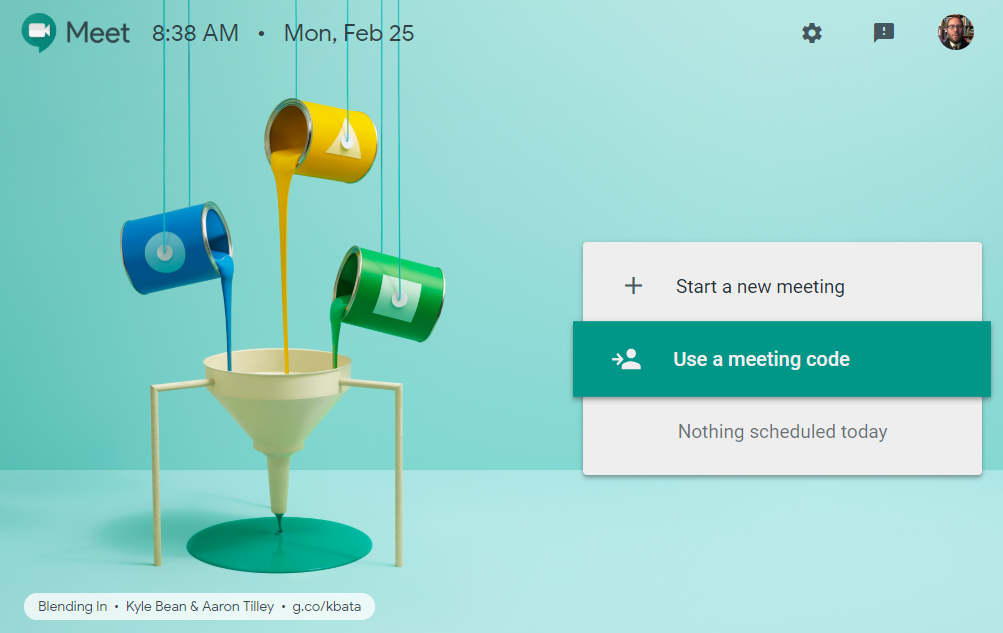
Below is a list of a few ways Google Meet can be used in the classroom.
- Mystery Meets with other classes (classes use Y/N questioning techniques to solve mysteries about a location, book, animal, etc.)
- Author Chat
- Meet with a scientist or other expert
What You Can Do with Meet
- Make video calls. Meet makes it easier than ever to start and join video meetings from mobile devices, computers, or a conference room. You can meet with up to 25 (G Suite Basic), 50 (Business, Education) or 100 (G Suite Enterprise, G Suite Enterprise for Education) people at a time. There is also no time limit on meetings you host with G Suite Enterprise or G Suite Enterprise for Education.
- Invite people inside or outside your organization. Schedule a meeting using Google Calendar or invite people after you join the call.
- Dial in from a phone. A phone number and PIN is automatically added to Meet video meetings. Anyone can use the number to dial-in (including external users and people using other G Suite editions).
- Note: All G Suite editions include a U.S. phone number. G Suite Enterprise and G Suite Enterprise for Education editions also support international numbers. Regular call charges apply.
- Schedule meetings. All meetings scheduled with Google Calendar include a Meet video link.
- Meetings also include a dial-in number so people can call in for audio access.
- You can also dial-out to add someone by phone to a video meeting.
- Start an instant meeting. On your phone, open the mobile app or, in your browser, go to https://meet.google.com start a meeting, and then invite others to join.
- Share your screen. While in a meeting, you can share your screen to present slides or other information on your desktop.
- Record a meeting. You can record video meetings for other people to watch later if you are the meeting organizer or in the organizer’s domain.
- Use multiple devices. Scheduled meetings are synced automatically across devices, so you can start a meeting on your computer and continue on another device, such as your phone.

You must be logged in to post a comment.