About @granitesd.org Google Accounts
All students and staff in Granite School District are provided with @granitesd.org Google accounts that include unlimited storage space in Google Drive as well as access to numerous other Google tools and services. However, these accounts are only active and accessible while you are a student or employee in Granite School District. When a student graduates from high school, an employee retires, or a student or staff member otherwise leaves the district, they will no longer have access to their @granitesd.org account, and any content that was in that account cannot be recovered.
Backing Up Your @granitesd.org Data
It is important to back up any files and data that you wish to keep from this account before your last day of school or employment. Allow yourself plenty of time to do this since it can be a lengthy process depending on how much data you will be backing up. If you have used your @granitesd.org email address to register for any other accounts or services that you wish to continue to use, you will also need to update each of those accounts to a different personal email address before your time with the district ends.
NOTE: Some staff and students have opted to share their files from their granitesd.org account to a personal Google account instead of using Google Takeout. The files will be lost using this method if you do not make the personal account “The Owner” of the documents. Once the granitesd.org account is deactivated, the documents will no longer be available, even if they are shared to a new account, unless ownership is transferred. The preferred method of backing up your documents is by using the following instructions for Google Takeout.
Google Takeout
Click here to download a printable version of these instructions.
You will need a personal device or hard drive with adequate space to complete this task.
- Go to takeout.google.com. (Double-check that you are signed into Google with your @granitesd.org account.)
- From the list of Google products, choose the ones you want to export. The blue select switch is on for all by default. Deselect those you do not wish to backup. Be sure Google Drive is selected if you want to save all your documents and other files you have saved and created with your granitesd.org Google Drive. Click Next Step.
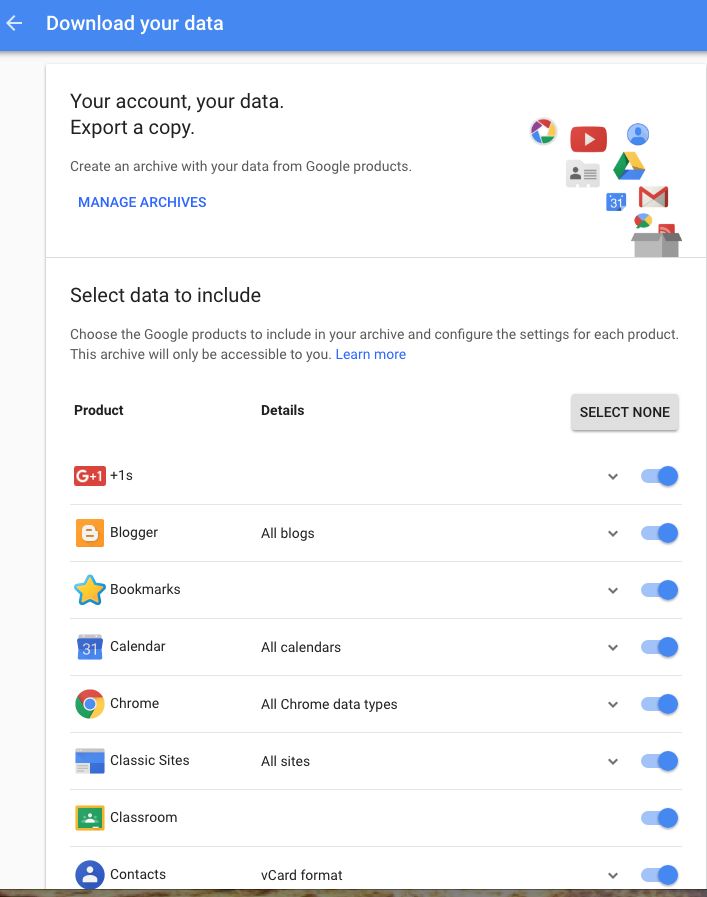
- On the next screen, you will choose how the data will be exported. Large amounts of data will be split into multiple smaller downloads. The exports will be emailed to you as zipped files so you can download them to a personal device or hard drive. Be sure your personal device or hard drive has sufficient memory to download all your data.
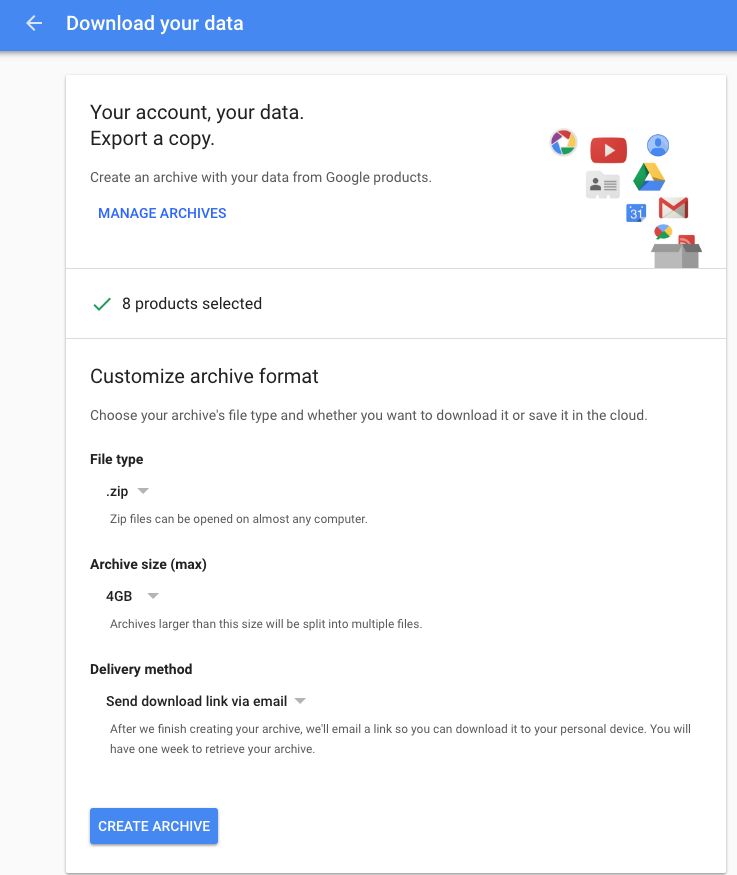
- Click the Create Archive button. Once your data is exported, you will have one week to retrieve your archive.
If you have questions about Google Takeout or granitesd.org accounts, please contact your school technology specialist or library media educational technology specialist.
Instructions created by Teresa Bruin, District Educational Technology Specialist and Team Leader.

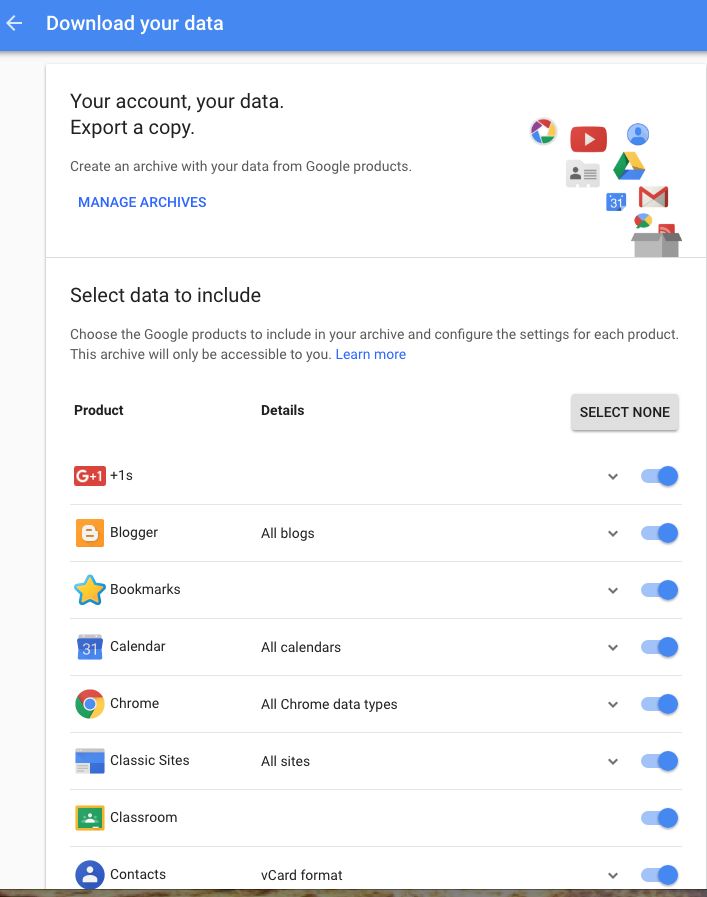
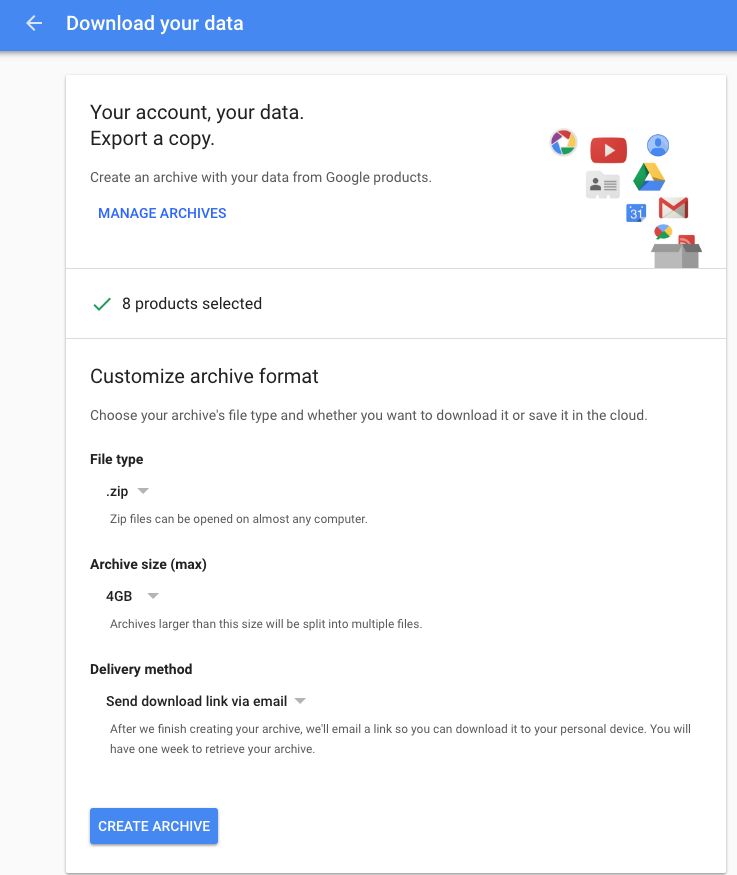
You must be logged in to post a comment.