This post originally appeared in our GSD Ed. Tech. Monthly Newsletter for Teachers created by Teresa Bruin, Educational Technology Team Leader. Note 10/14/2020: Loom pushed out a major software update just hours after this information was drafted and posted, so we will provide an update to these graphics and login information at some future time.
Loom is a simple screen recording and video messaging tool that can be used on Chromebooks, desktop computers, and iOS mobile devices. Granite staff and students now have access to the full professional features of Loom for Education.
Getting Started
With Loom you can record your screen, your web camera, or both your screen and camera at the same time. Edit and trim tools are built in and sharing your video is easy.

This 5-minute video tutorial is great for getting you started with Loom.
Signing Up for Loom as a Granite Teacher or Student
To get started, go to Loom for Education and sign up for an account using your @granitesd.org Google account. Look for the button that says Sign in With Google.

(Note: You can also choose to create an account using your @graniteschools.org email address, but you would then need to set a unique password for Loom that will not sync with your Granite sign-in.)
Loom for Chrome vs. Loom Desktop
Loom can be used as either a Chrome browser extension or a desktop application. In addition to the features shown above, the desktop app offers drawing tools and HD recording options.
The Chrome extension has been pushed out to all Granite staff Chrome and Chromebook users, and the desktop app is available for staff to install on district computers. For more details, download and follow these instructions to add the extension or desktop app to your device:
Loom also provides a mobile iOS app for use on iPhones and iPads.
Why Screencasting and Video?
Screencasting is great for a variety of purposes, including:
- Personalizing distance learning
- Flipped classrooms and faculty meetings
- Creating tutorials and quick help videos for students and colleagues
Need more ideas or encouragement in making videos for your students? Check out these video ideas from school technology specialist Aaron Kammerman.
Additional Resources
Need additional help using Loom or looking for ideas on how to use video? Try these resources:
- Loom for Education – Getting Started
- Guide to Using Loom for Education
- Loom for Teachers and Students – Links and Examples
Looking for more resources and ideas for distance and blended learning? Try these:
- Visit our TIP Resources for Distance Learning page.
- Visit the Granite Distance Learning and Granite Distance Teaching sites.
- Follow the Distance Learning tag on our Ed. Tech. Department blog, where we we highlight and share distance learning ideas and successes.
Please also reach out to your school technology specialist or library media educational technology specialist for additional help and support in making videos for or with your students.

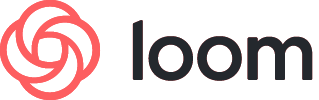

You must be logged in to post a comment.