Screencastify (https://www.screencastify.com/) is an extension for recording and editing videos. Students and staff in Granite School District now have unlimited recording and editing when they sign in to Screencastify with their @granitesd.org Google accounts.
Getting Started with Screencastify
Follow the steps below, which are specific to Granite students and staff, and also check out the Beginner’s Guide to Screencastify for Educators.
- Find or install the extension: The Screencastify extension has been pushed out to Granite student and staff chromebooks and Chrome accounts, but if it isn’t showing up on your device or browser you can also follow the linked instructions to install the Screencastify Record extension.

- Log In and Accept Permissions: Use your granitesd.org Google account to sign in to Screencastify so that you have access to our district’s Record Unlimited and Edit Unlimited licenses, and so that you can save your recordings to your district Google Drive, which will make it easy to later share your videos with others in your classroom and school. (These instructions for accessing a district Screencastify license may also be helpful.)
- Record a Video: Click on the Screencastify extension button in the browser, choose microphone settings and what areas of the screen or webcam you would like to record, and then click Record.

- Edit a video: Click the Open in Editor button on the video display screen or visit edit.screencastify.com to edit a video.
Additional Resources
Need additional help or ideas for using Screencastify? Try these resources:
- Screencastify Classroom Resources Collection
- Screencastify Certification Courses for Teachers and Students
- Screencastify Help Center
- Screencastify Help Videos
Looking for more ideas for screencasting and other distance and blending learning strategies? Try these:
- Visit the Screencasting topic from our TIP Resources for Distance Learning page.
- Read our blog post from school technology specialist Aaron Kammerman on how and why to use video for distance learning.
- Visit the Granite Distance Learning and Granite Distance Teaching sites.
- Follow the Distance Learning tag on our Ed. Tech. Department blog, where we we highlight and share distance learning ideas and successes.
Please also reach out to your school technology specialist or library media educational technology specialist for additional help and support in making videos for or with your students.

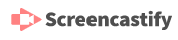
You must be logged in to post a comment.