Note: OverDrive has a new app called Sora, which is the best way for students and teachers to use OverDrive to read and listen to books. You can visit Sora at https://soraapp.com and find more information and help for Sora in Granite School District here. Below are instructions for OverDrive’s older app and website.
OverDrive: Granite School District’s Digital Library (Older Instructions)
(http://granite.lib.overdrive.com)
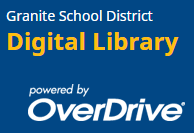 Granite’s OverDrive Digital Library provides students and teachers with access to a large collection of popular ebooks and audiobooks for independent, recreational, or teacher-assigned reading. These books can be read or listened to on a computer web browser or downloaded to mobile devices via the OverDrive App.
Granite’s OverDrive Digital Library provides students and teachers with access to a large collection of popular ebooks and audiobooks for independent, recreational, or teacher-assigned reading. These books can be read or listened to on a computer web browser or downloaded to mobile devices via the OverDrive App.
Access and Checkout Instructions
[Printable PDF of these instructions]
To access Granite’s OverDrive library:
- Using a web browser, go to http://granite.lib.overdrive.com. (If you are on a mobile device, first follow these steps to download the app:
- Download the OverDrive app from your mobile device’s app store.
- Create an OverDrive account (different from your school account) or tap the option that states “I am under 13 years old.”
- Choose “Add a library” from the menu and search for “Granite School District” or your school name. You can tap on the name of any school in Granite School District to get to Granite’s page.
- Visit Granite’s library page in the app, then follow the instructions below.)
- Enter your district username and password (a.k.a. “AD Credentials.”)
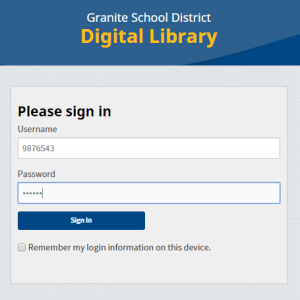
- Browse or search for available ebooks and audiobooks.
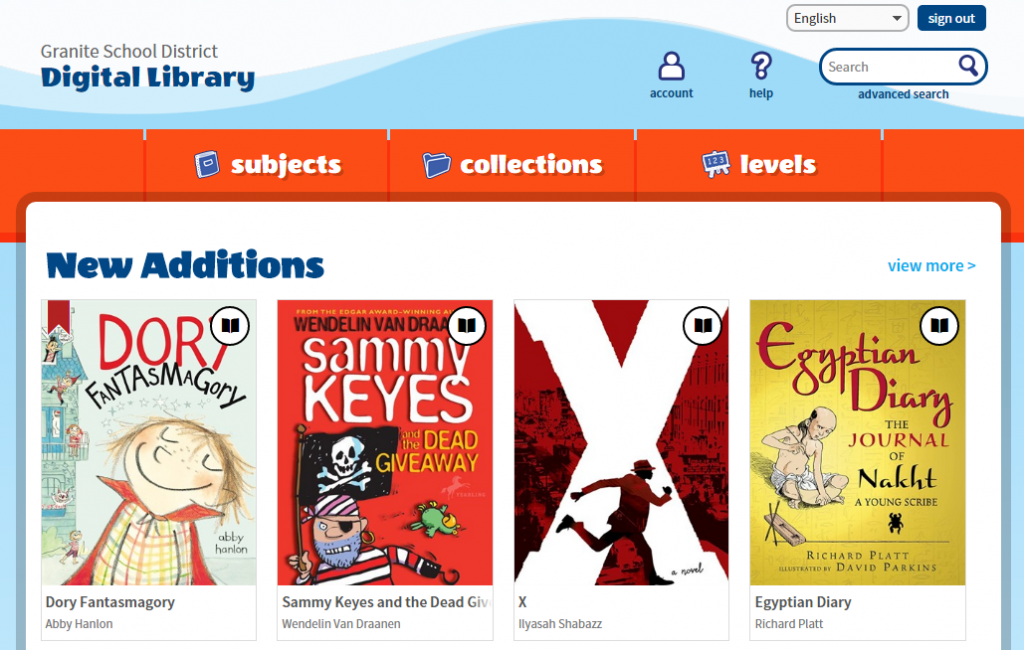
- Click or tap on a book title or cover image for more information about that book or to borrow the book.
- Click on the “Account” button to see books you have borrowed.
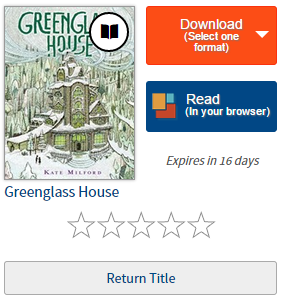
- Read or listen to a borrowed book right in your browser, download the book to your computer/device, or send to a Kindle via Amazon. Books are returned automatically on the due date.
Reading OverDrive eBooks
OverDrive ebooks can be read right from the browser using the feature-rich interface of OverDrive Read. On your Account page click on the Read (in your browser) button to instantly open a book with OverDrive Read.
Click on the right of the screen to move a page forward, click on the left to move back a page, and click in the center of the screen to access a menu of other options. Click on a word to see its definition, highlight, or make a note.
Options include chapter navigation, text search, font size and style changes, and even the ability to bookmark and download the entire book right into your browser’s cache for offline reading.
Listening to OverDrive Audiobooks
 OverDrive audiobooks can be listened to from within a web browser using OverDrive Listen. Click Listen (in your browser) to open an audiobook with OverDrive Listen. This convenient interface provides features including multi-speed listening and easy forward and backward skips.
OverDrive audiobooks can be listened to from within a web browser using OverDrive Listen. Click Listen (in your browser) to open an audiobook with OverDrive Listen. This convenient interface provides features including multi-speed listening and easy forward and backward skips.
OverDrive audiobooks can also be downloaded to the OverDrive app on mobile devices for offline listening, or even downloaded to a computer for transfer to an older-generation MP3 player using the Windows Desktop or Mac version of the OverDrive software. (https://app.overdrive.com/)
Questions?
For more information, including how-to articles and video tutorials, visit http://help.overdrive.com.
If you have any questions about OverDrive, please contact the library media specialist or media assistant at your school. You can also contact media specialists at the district level in the Educational Technology department: Nikki Gregerson (Elementary), Cindy Moyle (Secondary), or Josh Whiting. (Phone: 385-646-4110)

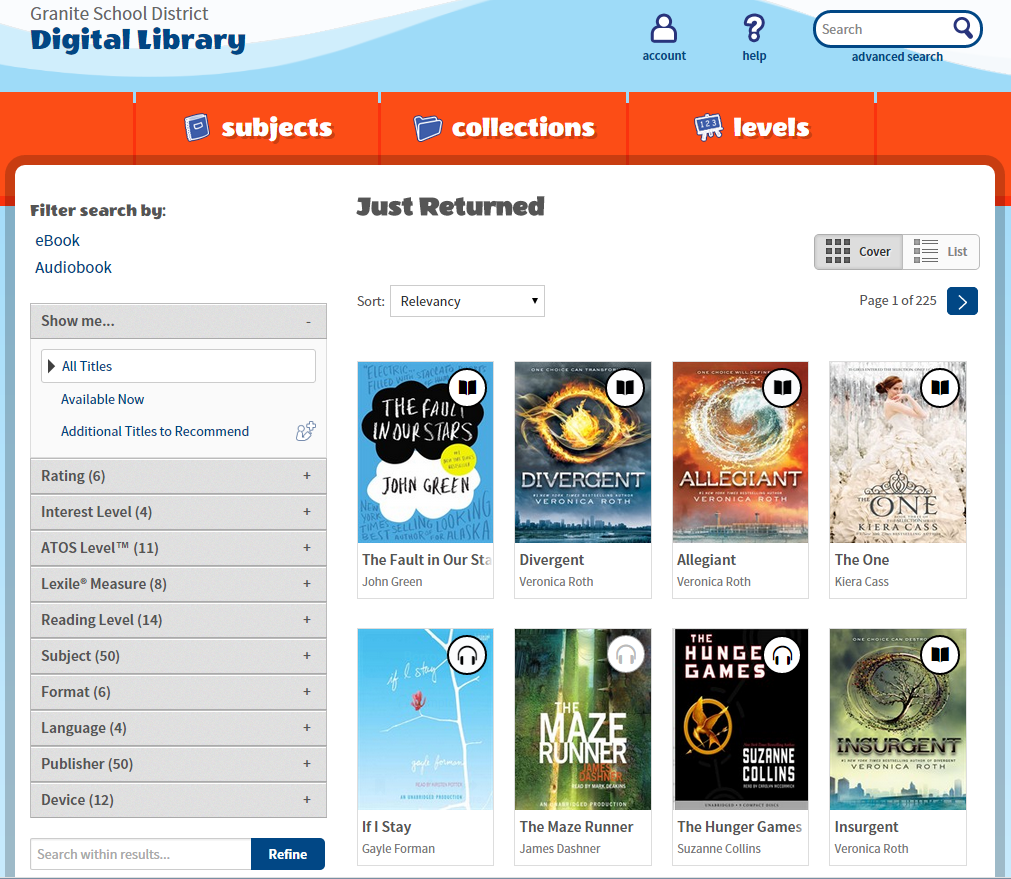
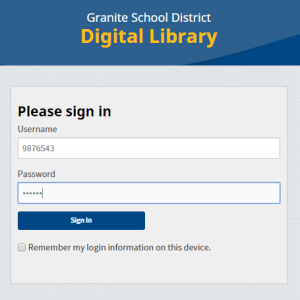
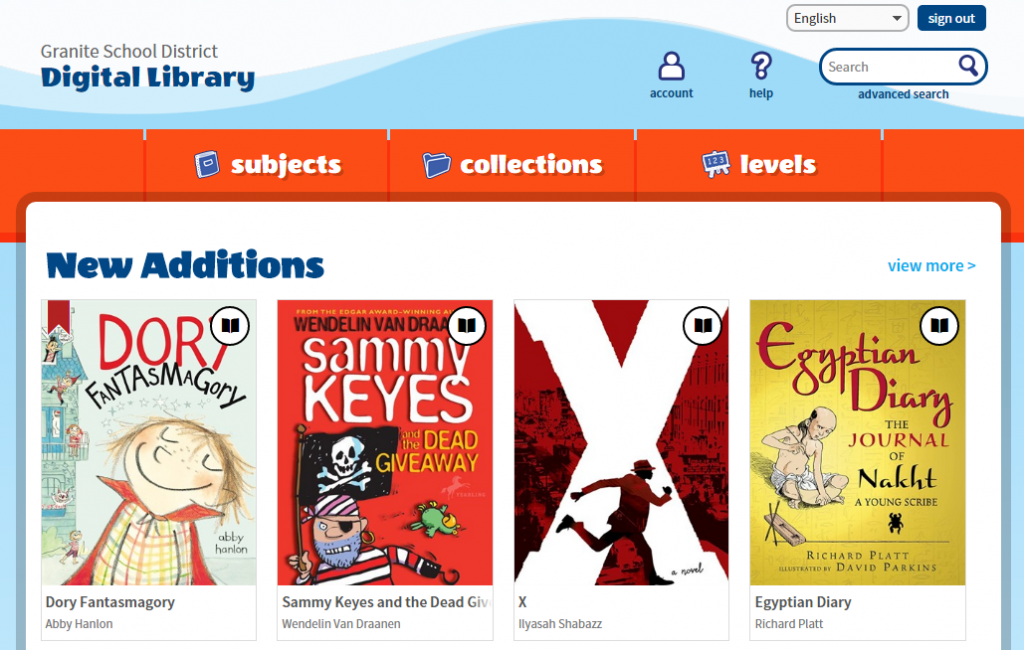
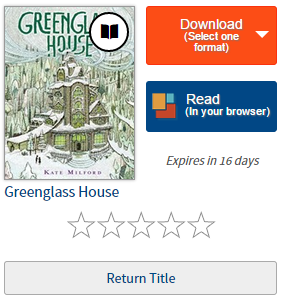
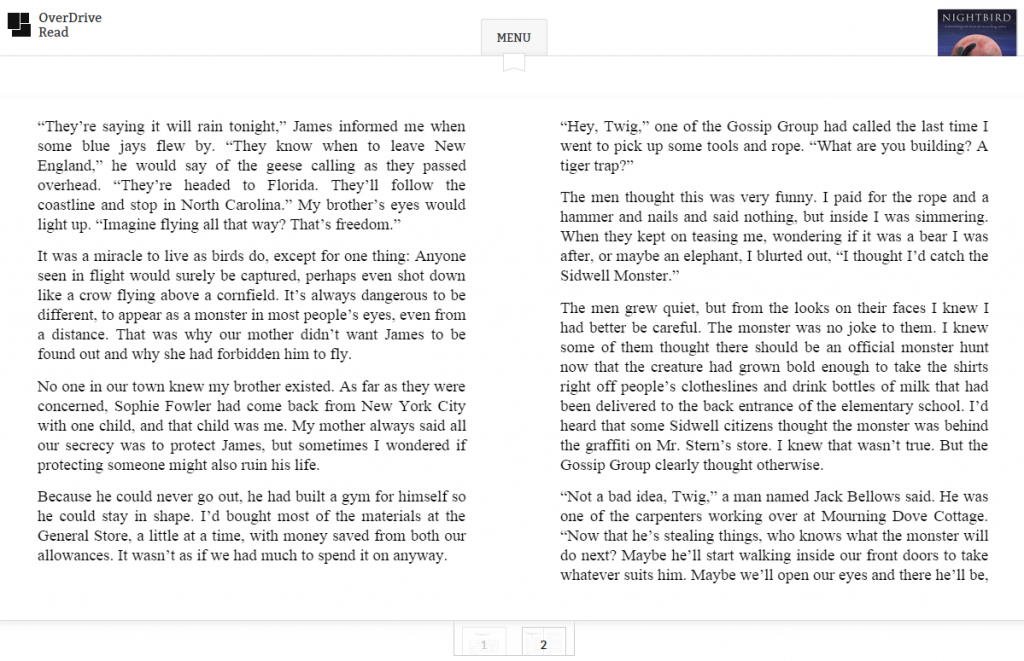
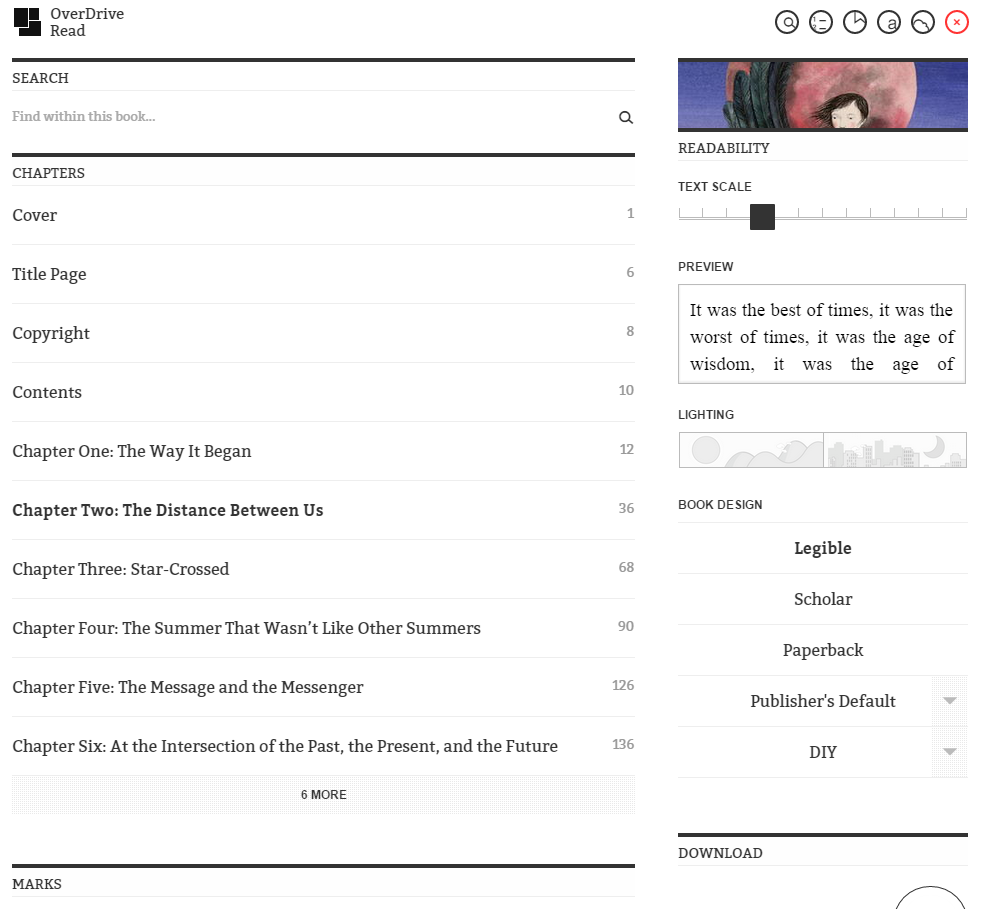
You must be logged in to post a comment.