Olympus Jr. High School is hosting a Literacy Night for Granite School District! All students, parents, staff, and community members of Granite schools are invited to attend.
Teacher Resources
Now Open: Google Slides Basics Online Module
The Google Slides Module is now open on our Chromebook Basics and G Suite Online Training site for Granite teachers. The module walks you through the basics of Google Slides, but also includes some additional helpful tips and tricks. [Read more…] about Now Open: Google Slides Basics Online Module
Technology Tip: Greenscreen Videos With Chromebooks and WeVideo
Why write a report on the Great Wall of China or the Egyptian Pyramids when you can be there as a news reporter telling about it?
You can do that with the magic of green screen video effects! Meteorologists use green screen effects when reporting on the weather. You and your students can create green screen videos using a few simple things.
Items Needed
- A green bed sheet, fabric or thin blanket will work for the green screen (most any solid color you won’t be wearing will also work)
- Chromebook or other computer
- Any device you can record video with such as a smartphone, iPod, iPad, digital camera or other tablet
- WeVideo App for Chrome
- Optional: keepvid.com is a free and easy web tool if you want to convert Youtube videos to .mp4 to add ready made special effects into your videos
Process
- Hang your green screen background in a place where you want to film (even lighting is best where it won’t cast shadows)
- Set up your device to record your video in front of the green screen or have someone do the recording (I set the iPad on a chair in front of me to record)
- Record your video and then load it by USB onto your Chromebook or computer. I used a Chromebook and loaded it into my Google Drive.
- Use the WeVideo app or website to edit your video (see tutorial)
- You can add other background pictures or videos to create special effects. The dinosaur and scenery were two that I found on Youtube.
- You can use keepvid to convert Youtube videos to .mp4 files that work in WeVideo
- Render the video when your editing is complete. I uploaded the final movie to Youtube to easily share it on this web page.
Other
- There is also an iPad app called do ink that can be used to create green screen videos.
Tutorials
Post created by Teresa Bruin, district educational technology specialist and team leader, originally appearing in our November 2017 Ed. Tech. Monthly Newsletter for Teachers.
2017 Computer Science Education Week and Hour of Code Coming Soon
Computer Science Education Week is December 4-10, 2017. Many schools, educators, and students participate in an Hour of Code during Computer Science Education Week.
Hour of Code
Last year, students at Farnsworth Elementary and Woodstock Elementary tried out computer programming by participating in Hour of Code activities. In the video above, a few of these students share their work and their thoughts about the coding activities with Joell Wilkins, school technology specialist.
Hour of Code is a worldwide initiative to introduce young people to the basics of coding and computer science through 1-hour coding activities. These activities are especially promoted during Computer Science Education Week, but can be done at any time throughout the year. If you are interested in hosting an Hour of Code event, these how-to guides provide assistance for activities ranging from school-wide events to at-home family coding activities.
Check out these awesome Pleasant Green Elementary students learning to code during their Coding Club. Thanks to Jayanne Unander, school technology specialist, for sharing!
https://twitter.com/junander/status/922595732523188231
If you host a coding activity please share it with us! You can leave a comment below or share pictures via social media including Twitter or Instagram, using the hashtags #gsdedtech and #HourOfCode.
About Computer Science Education Week
Computer Science Education Week (CSEdWeek) is an annual program dedicated to inspiring K-12 students to take interest in computer science.
Originally conceived by the Computing in the Core coalition, Code.org® organizes CSEdWeek as a grassroots campaign supported by 350 partners and 100,000 educators worldwide.
CSEdWeek is held in recognition of the birthday of computing pioneer Admiral Grace Murray Hopper (December 9, 1906).
–from “About CSEdWeek” (https://csedweek.org/about)
Why Learn to Code?
See what the developers of Microsoft, Dropbox, Twitter, Facebook and others have to say about learning to code.
Post created by Teresa Bruin, district educational technology specialist and team leader. originally appearing in our November 2017 Ed. Tech. Monthly Newsletter for Teachers. Hour of Code spotlight video created by Joell Wilkins, school technology specialist at Farnsworth Elementary and Woodstock Elementary, and originally featured on this blog last year.
Now Registering: Code.org Winter 2017 Class
Just in time for the Hour of Code, we are offering a two session course in Code.org for Granite School District teachers, geared for anyone with low to high computer skills. Participants will receive 7 hours of relicensure credit.
Classes will be held on two Tuesday evenings, November 28, 2017 and December 5, 2017, from 4:30 P.M. – 7:30 P.M., with a one hour homework assignment to be completed after the first session. Participants are required to attend both sessions. Classes will be held at the Jackling Educational Technology Lab (located on the southeast corner of the Jackling Elementary Campus), 3760 South Atlas Way (4610 West), West Valley City, UT 84120-3702.
You might have noticed that Code.org has updated their content and changed their course structure. Participants in our class will receive a swag bag, a printed teacher’s manual of the new course work, and, after completion of the course work and an end of class survey, manipulatives to assist in unplugged classes. Because this course is so close to Hour of Code, we will also sign up the teachers who wish for Hour of Code as part of the instruction.
Register here for the Code.org Winter 2017 Class.
Please contact Cherie Anderson, Granite educational technology specialist, with any questions.
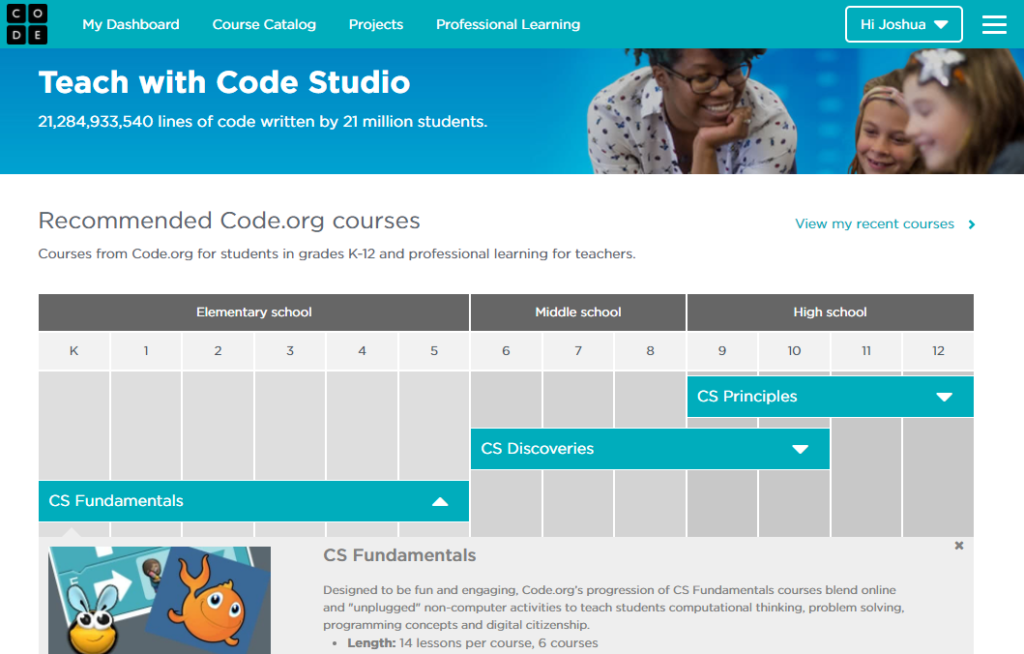
Chromebooks in the Classroom Online Training
Are you a teacher just getting started with using Chromebooks in your classroom? Are you a parent or student curious about how Chromebooks and Google Apps work in education? The Granite Educational Technology department has just published the Chromebook Basics and G Suite Online Training with a new site and updated content. [Read more…] about Chromebooks in the Classroom Online Training
Now Registering: Code.org Fall 2017 Class
Do you want your elementary students to learn to think?
Coding is a skill that requires the development of a growth mind-set, persistence, critical thinking, analysis, and evaluation. And, it’s fun!
For elementary teachers in Granite School District we are offering a class on Code.org, geared for anyone with low to high computer skills. After completion of the two 3 hour classes and a simple assignment, you will receive 8 credit hours for re-licensure, a cool studio.code.org account, and some fun swag.
Classes will be:
Tuesday October 17th and October 24th from 4:30-7:30 P.M.
Jackling Ed Tech Lab (The Ed Tech Lab is located on the SE corner of the Jackling Elementary Property)
3760 South Atlas Way (4610 West)
West Valley, UT 84120-3702
Register here for this two night class.
This post originally appeared in our October 2017 Ed. Tech. Monthly Newsletter for Teachers.
Featured Resource: AutoDraw
AutoDraw is a drawing tool that determines what you are drawing and offers image enhancement suggestions from a library of simple illustrations. With AutoDraw you can quickly create a polished-looking visual from rough sketches.
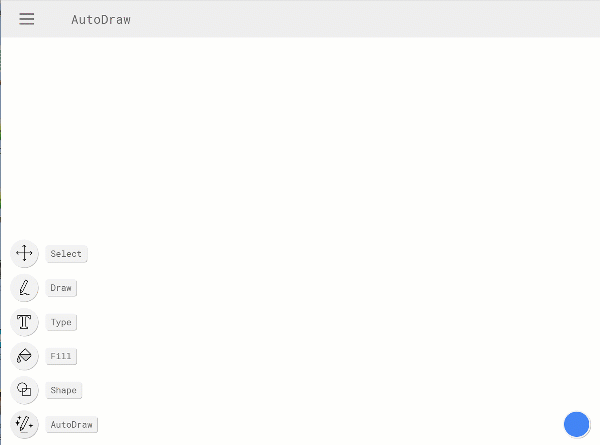
Created by Google Creative Lab and hosted in the Chrome Experiments collection, AutoDraw is web-based and can be used from any modern computer web browser, Chromebook, phone or tablet.
Students can use AutoDraw to illustrate a story or create a diagram. There are some additional built-in features to add color and detail to your selected drawings. When your drawing is complete, there are options to download it, email it, or get a unique URL for it that can be shared.
Give it a try! It’s lots of fun.
Post created by Teresa Bruin, District Educational Technology Specialist. This post originally appeared as the monthly Website Gem in our August-September 2017 Ed. Tech. Monthly Newsletter for Teachers.
Featured Resource: Skype in the Classroom
Preface: TIPS Program
 The Educational Technology department is currently rolling out the Technology Integration Progress program, which aims, in conjunction with technology integration coaching from school technology and library media specialists, to provide personalized professional development to teachers. This program is supported by TIP Cards that have been distributed to all teachers, as well as a menu of resource pages that complement and expand upon the brief instructions included in the TIP cards. The resource pages will be added to throughout the year, and on this blog we will feature new resources as they are added to the resource pages.
The Educational Technology department is currently rolling out the Technology Integration Progress program, which aims, in conjunction with technology integration coaching from school technology and library media specialists, to provide personalized professional development to teachers. This program is supported by TIP Cards that have been distributed to all teachers, as well as a menu of resource pages that complement and expand upon the brief instructions included in the TIP cards. The resource pages will be added to throughout the year, and on this blog we will feature new resources as they are added to the resource pages.
Today, in our first of these new features, we share Skype in the Classroom, a resource included in our Level 3 Global Collaboration topic.
Skype in the Classroom
Skype in the Classroom is a an online community that connects educators, experts, and students through global learning and collaboration activities using Skype communication software. Featured activities include Virtual Field Trips, Mystery Skype, Skype Lessons, Guest Speakers, and Skype Collaborations.
Here are some quick steps to get started with Skype in the Classroom:
- All teachers in Granite School District have a free Skype account using their Granite School District credentials, and Skype for Business software is pre-installed and available on district computers.
- Fill out the “Skype in the Classroom” section of your Microsoft Educator Community member profile. (You can use use your graniteschools.org Office 365 account to join the Microsoft Educator Community.)
- Visit the Skype in the Classroom page (https://education.microsoft.com/skype-in-the-classroom/overview) and explore the available opportunities, such as Virtual Field Trips or Mystery Skype.
- Choose and register for a virtual field trip by by clicking the purple “Register” button on the details page for that field trip.
For additional resources on Skype in the Classroom, view these links:
- Introduction to Skype in the Classroom (Virtual Learning Course)
- A Teacher’s Guide to Skype in the Classroom
- Authors Who Skype with Classes and Book Clubs (For Free!)
Page content created by Jenny Peirce, Granite District Educational Technology Specialist.
Technology Tip: Embed Fonts in Office Documents
Have you ever created a document with a unique font on your personal computer and then wanted to edit that document on another computer, or share it with other teachers or students, while maintaining your custom font? Microsoft PowerPoint, Publisher, and Word all provide the ability to embed fonts in documents, so that the fonts are preserved when shared or edited on other computers. [Read more…] about Technology Tip: Embed Fonts in Office Documents

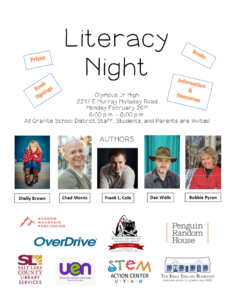
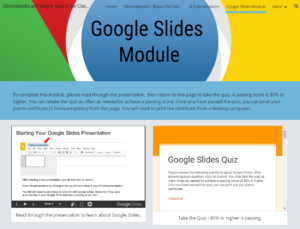
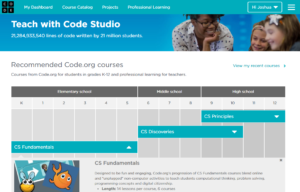
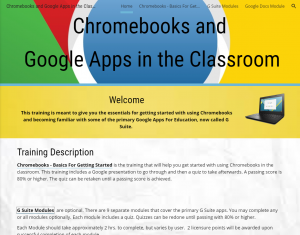
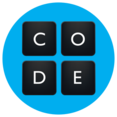
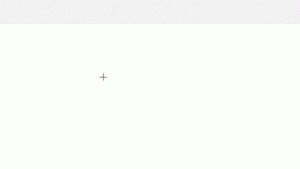
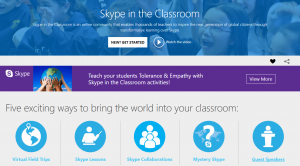
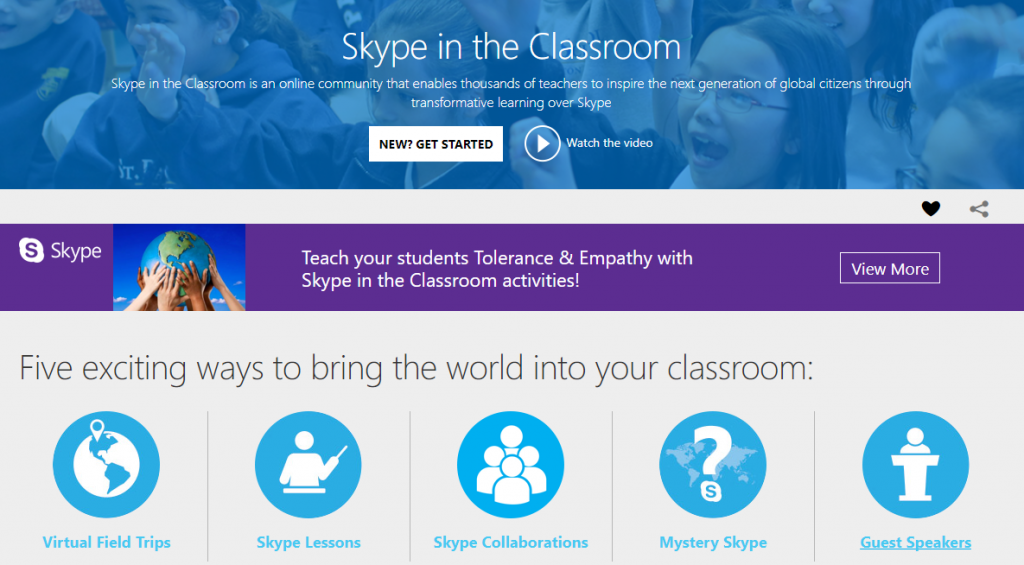
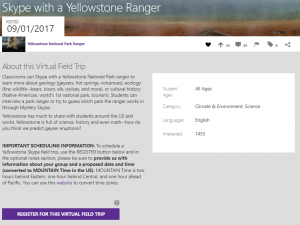
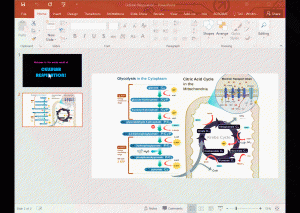
You must be logged in to post a comment.