Screencastify (https://www.screencastify.com/) is an extension for recording and editing videos. Students and staff in Granite School District now have unlimited recording and editing when they sign in to Screencastify with their @granitesd.org Google accounts.
Video Editing
Featured Resource: Windows 10 Video Editor
Did you know that there is a video editor already installed and available on all PCs with the Windows 10 operating system? It is found in the Photos app, and although a slightly hidden feature it is very functional and simple to use. It includes all the video editing basics you would expect, as well as inking and animated special effect options that students and teachers can use to quickly polish or spice up a video. [Read more…] about Featured Resource: Windows 10 Video Editor
Technology Tip: Greenscreen Videos With Chromebooks and WeVideo
Why write a report on the Great Wall of China or the Egyptian Pyramids when you can be there as a news reporter telling about it?
You can do that with the magic of green screen video effects! Meteorologists use green screen effects when reporting on the weather. You and your students can create green screen videos using a few simple things.
Items Needed
- A green bed sheet, fabric or thin blanket will work for the green screen (most any solid color you won’t be wearing will also work)
- Chromebook or other computer
- Any device you can record video with such as a smartphone, iPod, iPad, digital camera or other tablet
- WeVideo App for Chrome
- Optional: keepvid.com is a free and easy web tool if you want to convert Youtube videos to .mp4 to add ready made special effects into your videos
Process
- Hang your green screen background in a place where you want to film (even lighting is best where it won’t cast shadows)
- Set up your device to record your video in front of the green screen or have someone do the recording (I set the iPad on a chair in front of me to record)
- Record your video and then load it by USB onto your Chromebook or computer. I used a Chromebook and loaded it into my Google Drive.
- Use the WeVideo app or website to edit your video (see tutorial)
- You can add other background pictures or videos to create special effects. The dinosaur and scenery were two that I found on Youtube.
- You can use keepvid to convert Youtube videos to .mp4 files that work in WeVideo
- Render the video when your editing is complete. I uploaded the final movie to Youtube to easily share it on this web page.
Other
- There is also an iPad app called do ink that can be used to create green screen videos.
Tutorials
Post created by Teresa Bruin, district educational technology specialist and team leader, originally appearing in our November 2017 Ed. Tech. Monthly Newsletter for Teachers.
Teacher Spotlight: Tiffany Pontius, Truman Elementary
TNN — Truman News Network
 Breaking news! All Salt Lake City news reporters and anchors just may have their job security challenged due to some up and coming talent…hungry for reporting the news. That’s right! Truman News Network, or TNN, is currently taking up residence at Truman Elementary in Taylorsville. Student council members as well as guest reporters tell it like it is every week. Their well-received news cast is filled with information about the weather, sports, holidays, special events, book of the week, word of the day, staff and employee interviews, and the habit of the week. What is the habit of the week, you may ask? Well, on top of all the other awesome things going on at Truman Elementary, they are also a “Seven Habits of Happy Kids” school, wherein they review key ingredients of being successful in life!
Breaking news! All Salt Lake City news reporters and anchors just may have their job security challenged due to some up and coming talent…hungry for reporting the news. That’s right! Truman News Network, or TNN, is currently taking up residence at Truman Elementary in Taylorsville. Student council members as well as guest reporters tell it like it is every week. Their well-received news cast is filled with information about the weather, sports, holidays, special events, book of the week, word of the day, staff and employee interviews, and the habit of the week. What is the habit of the week, you may ask? Well, on top of all the other awesome things going on at Truman Elementary, they are also a “Seven Habits of Happy Kids” school, wherein they review key ingredients of being successful in life!
TNN is organized by Tiffany Pontius, the School Technology Specialist for Truman Elementary. What could be an overwhelming and daunting task is smooth sailing due to Tiffany’s awesome organization and procedural planning. The best thing about this is that Tiffany prepares her students to be in charge of the news programs. This includes choosing the stories, writing the scripts, and deciding what props and backgrounds to use in place of the green screen when filming and editing. It is purely a situation of a student-led activity. No “sage on the stage” for Tiffany! 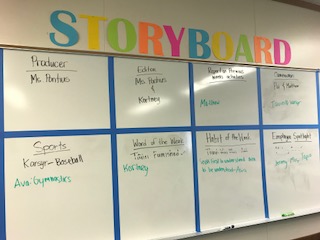 She simply facilitates this well-oiled machine of news and information. She has used her skills as a top-notch educator to empower her 6th grade TNN members so that they gain confidence in running the news segments.
She simply facilitates this well-oiled machine of news and information. She has used her skills as a top-notch educator to empower her 6th grade TNN members so that they gain confidence in running the news segments.
How do they do it? It all begins with a storyboard. Students choose what assignments they will have for the upcoming news cast during “staff meetings.” Reporters are then on the hunt for the news that will enlighten and inform the students. The student anchors create the script and film the leads. As soon as all of the elements are completed, one of the students edits the footage at home using WeVideo.
 When asked the most challenging aspects of this project, the students replied, “…being able to film without laughing…getting everyone on the same page…and finding a time when all are able to meet.” What a terrific way to teach students how to collaborate in an authentic setting!
When asked the most challenging aspects of this project, the students replied, “…being able to film without laughing…getting everyone on the same page…and finding a time when all are able to meet.” What a terrific way to teach students how to collaborate in an authentic setting!
They also commented that the best thing about TNN is “…being on camera…writing the scripts…editing…hanging out with their friends…and working with Miss Pontius.” We would like to thank Tiffany for being a vital part of Granite School District. Her willingness to go the extra mile with her students and allow them to experience project-based learning, collaboration, problem solving, and creativity in the classroom should be celebrated.
Be sure to visit Truman TNN on YouTube!
Spotlight Created by Pam Moeai, Educational Technology Specialist and Team Leader.
Grant: Best Buy Community Grants
Best Buy provides $2 million in community grants to nonprofit organizations that provide teens with places and opportunities to develop 21st century technology skills that will inspire future education and career choices.
Examples of program activities include:
- Computer programming
- Digital imaging (photography, graphic design, videography)
- Music production
- Robotics
- Gaming and mobile app development
For full details about the Best Buy grant and to access all the links, please CLICK HERE.
How to Apply
- Complete the grant eligibility quiz online at http://www.easymatch.com/bestbuygrant between June 2-29, 2015.
- Create a user profile and an organization profile.
- Preview the required elements of the grant proposal.
- Identify a Best Buy location near you at www.bestbuy.com/storelocator and enter the store or location number in the grant proposal.
- Complete the grant proposal by 8 a.m. EDT on June 29, 2015.
- Notification date: Sept. 15, 2015.
- For more information: bestbuygrant@easymatch.com or 866-625-4350.
Granite EdTech Monthly Newsletter – June 2015
Granite EdTech Monthly Newsletter – June 2015
Our department’s monthly newsletter was recently sent out to all teachers in Granite School District. If you missed it you can also access it here.
This summer’s highlights include:

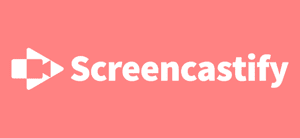
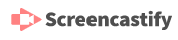

You must be logged in to post a comment.