( http://portal.graniteschools.org )
The Granite School District Portal provides staff, students, and parents with web-based access to many district services and programs. Some district services can only be accessed via the Portal, while others are also linked there for convenience and accessibility.
Parent Portal

Parents can set up Portal accounts to access information and services for their students, including report cards, test results, Gradebook, PayPAM school lunch payments, Canvas online classrooms (for secondary students), registration (for secondary students), parent-teacher conference scheduling via Canyon Creek Scheduler, and more. The documents below provide instructions and additional information on using the Parent Portal:
- GSD Portal & Registration Help Website (includes videos, links, and support contacts)
- Parent Portal Set-Up, Registration and Navigation Instructions (Printable Documents in English and Spanish)
Student Portal
Students log in to the portal with their student number username and school computer password, known as Active Directory credentials. Students are provided menus of links to a range of district resources including digital textbooks, core curriculum applications, Office 365, Google Drive accounts, and other learning resources.
When students log in to the Portal, they will first encounter a Home dashboard which includes a few Default tiles, a list of your Recent tiles, and Favorites. (You can right click on any tile to add it to your Favorites so it shows up on the home screen.)
A menu at the bottom of the window gives you access to browse several collections of tiles:
- The My Tiles menu allows you to personalize your Dashboard by adding your own custom links to resources and web sites.
- The Account menu gives you options to change your password and set password challenge questions in case you forget your password.
- The Core Applications menu features online textbooks and curriculum programs used by students.
- The District Resources menu features links to various tools and resources for students.
- The Learning Resources menu features district learning tools and links to other digital learning resources.
If you are not sure where a resource is located you can search by clicking the magnifying glass/triangle icon in the top left corner and typing a keyword. Matching results will populate below the search field as you type.
You can log out of the Portal by clicking the exit icon in the top right corner of the screen. This would be highly recommended when you are accessing the Portal from a public computer.
Employee Portal
The Portal provides a range of services for teachers and staff members:
- Access to your M and S Network Drives outside the school network from any computer, anywhere
- Archive of paycheck stubs and W-2 forms
- A dashboard providing quick links to services and resources for teachers and staff, such as Gradebook, Discovery, PLAN, Web Email Access (Office 365), Google for Education, curriculum programs, online textbooks, and other digital resources. Many of these resources have SSI (“single sign in”) enabled, which means that once you have entered your username and password to access the Portal you will not need to enter it again when accessing these other resources through the Portal links.
- Access to the Information Systems Help Desk and Technology Work Orders outside the school network from any computer, anywhere
- Access to change your district password outside the school network from any computer, anywhere
To access the Employee Portal, visit http://portal.graniteschools.org and log in with your Active Directory credentials. (You can also find a link to the Portal in the sidebar of every school web site and on the front page of the Granite School District web site.)
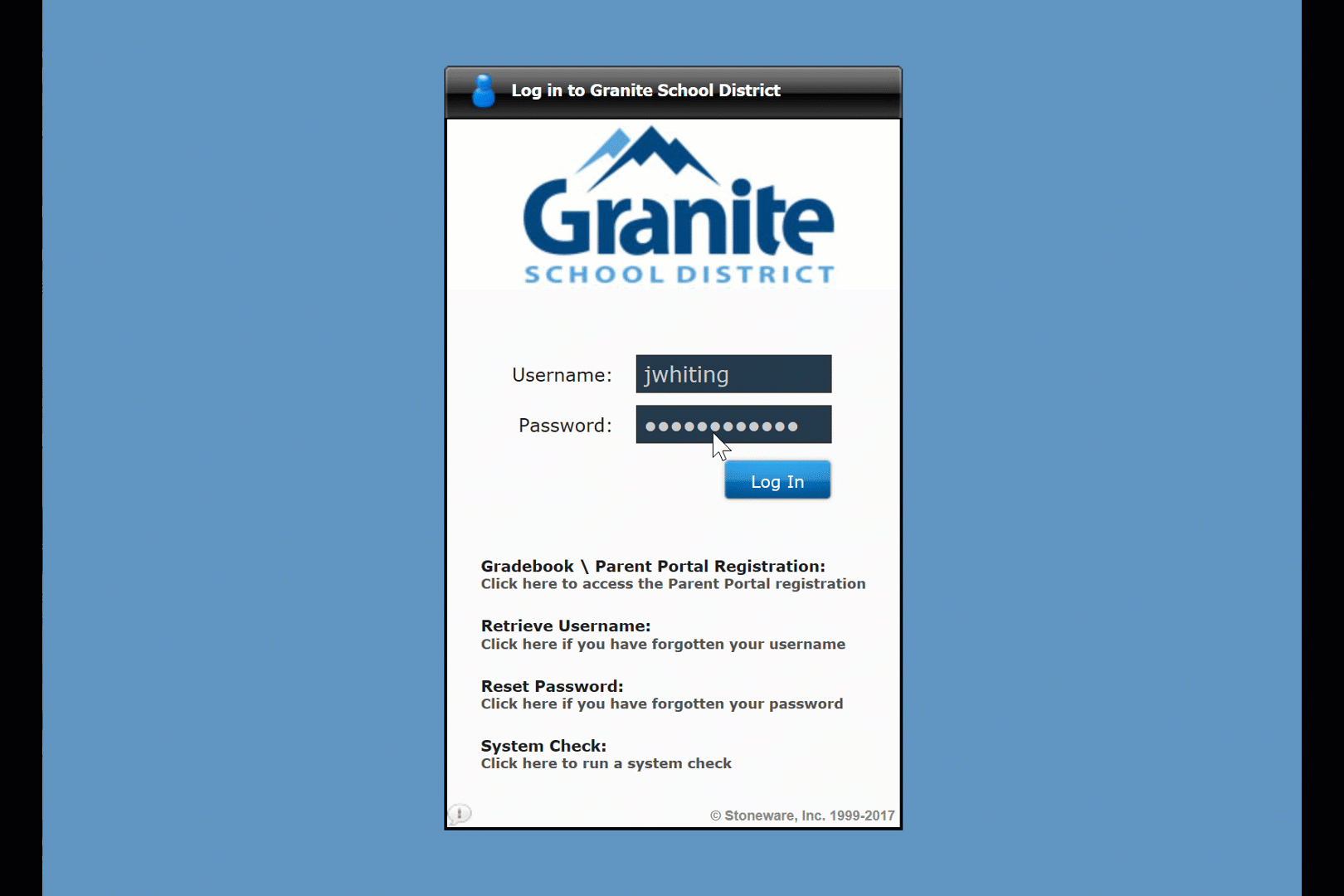
When you log in to the Portal, you will first encounter a Home dashboard which includes a few Default tiles, a list of your Recent tiles, and Favorites. (You can right click on any tile to add it to your Favorites so it shows up on the home screen.)
A menu at the bottom of the window gives you access to browse several collections of tiles:
- The My Tiles menu allows you to personalize your Dashboard by adding your own custom links to resources and web sites.
- The Account menu gives you options to change your password and set password challenge questions in case you forget your password.
- The Core Applications menu features textbooks and curriculum programs used in the district.
- The District Resources menu features links to various tools and resources for teachers and employees.
- The Learning Resources menu features district learning tools and links to other digital learning resources.
If you are not sure where a resource is located you can search by clicking the magnifying glass/triangle icon in the top left corner and typing a keyword. Matching results will populate below the search field as you type.
You can log out of the Portal by clicking the exit icon in the top right corner of the screen. This would be highly recommended when you are accessing the Portal from a public computer.
++ Indicate future links to Technology Integration Progress resource pages not yet completed. These pages will be added to throughout the year, and we will post updates about new content on our blog and social media accounts. If you have a request or suggestion for new or additional content, please let us know.

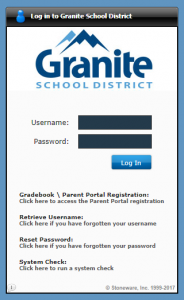
You must be logged in to post a comment.