Have you ever searched for something on the Internet and weren’t able to find what you were looking for or found something you weren’t expecting to find? Internet Search Engines, like Google and Bing, are continually improving their search abilities. However, by following a few basic search tips, you’ll be able to find what you are looking for quickly and easily.
- Think before your search. Think about the topic or question you would like to search. Think about how you would describe the topic and choose 3 or 4 keywords.
- Keep it simple. Describe what you want in as few terms as possible.
- Be specific. The more precise your search terms are, the more precise your search results will be. Avoid general or common words.
- Imagine how the webpage you are hoping to find will be written. Use words that are likely to appear on that page.
- Capitalization, punctuation and spelling don’t really matter. In most cases, search engines will ignore capitalization and punctuation in a search and will generally auto-correct your spelling mistakes.
- Narrow your search results. There are several ways to help you narrow your search results to find exactly what you’re looking for.:
- Use quotation marks to find exact phrases or names. For example, if you search for death penalty you will get hits with both words not related to each other. For instance you may get a hit for someone who recently died and you may get a hit for a soccer player who got a penalty. Using quotation marks in “death penalty” will look for the two words together.
- Use Boolean Operators (AND, OR, and NOT) to broaden or narrow your search.
- AND (+ in Google) narrows the search because it requires both terms to be in each item returned. You mostly do not need to use this function as it is built in to most search engines. However, using + forces Google to return common words that might ordinarily be discarded, for example: Peanut Butter +and Jam.
- OR broadens the search because either term (or both) will be in the returned items. (OR gives you more!)
- NOT (- in Google) narrows your search because it will eliminate any results with the second term. (Montana NOT Hannah or Montana -Hannah will show results for the state, but not Miley Cyrus.)
- Apply filters. After you search, most search engines have filters available that will refine you search to a specific type of contact. For example, after searching you can click on Images to view images related to your search or News to view news articles related to your search. There are generally further filters that will filter search results down by date (how recent the search result is) or by other attributes. In an image search, you can filter images by the type of image or by license attribution to find images that are in the public domain or free to use through Creative Commons. In Google, many of the filters are available by clicking on Tools. In Bing, click on Filters to find more of the filters.
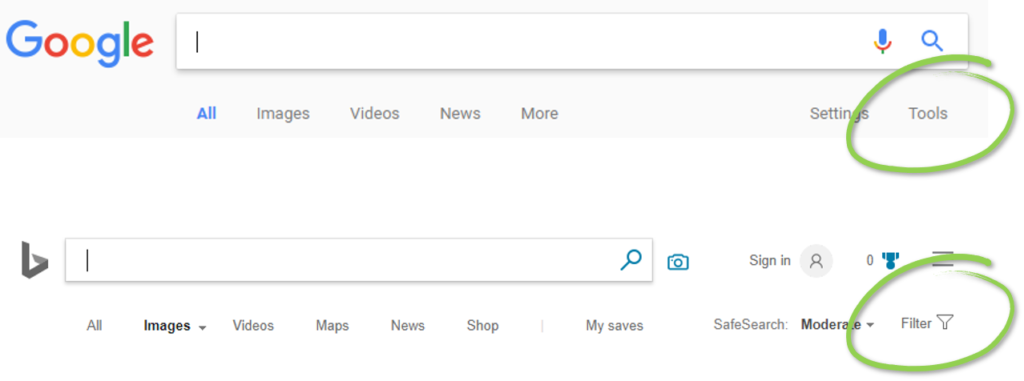
- Search a specific site. If you’re looking for a specific topic on a particular website, you can use site: to limit your search results to that site. For example site:ksl.com inversion will find search results related to inversion only on ksl.com.
- Search for a specific filetype. If you know that you’re searching for a particular type of file (a PowerPoint to use with your class for example) use filetype: to narrow your search results to a certain type of file. For example: filetype:pdf will find only PDFs, filetype:ppt will find PowerPoint presentations, and filetype:jpg will find jpg images.
This video from Bing in the Classroom provides a good basic overview of choosing and how to use search terms:
Bing in the Classroom also offers several other videos and lesson plans about searching and staying safe online.
There are also several lesson plans and resources to help with searching using Google:
A caveat about allowing students to search on the Internet…
It is important that we teach students Internet search skills and allow them to practice searching for information on the Internet. However, even with the web filters we have in place in our district, there is a chance that students will run across inappropriate information. Teachers should always monitor students closely when they are searching on the Internet.

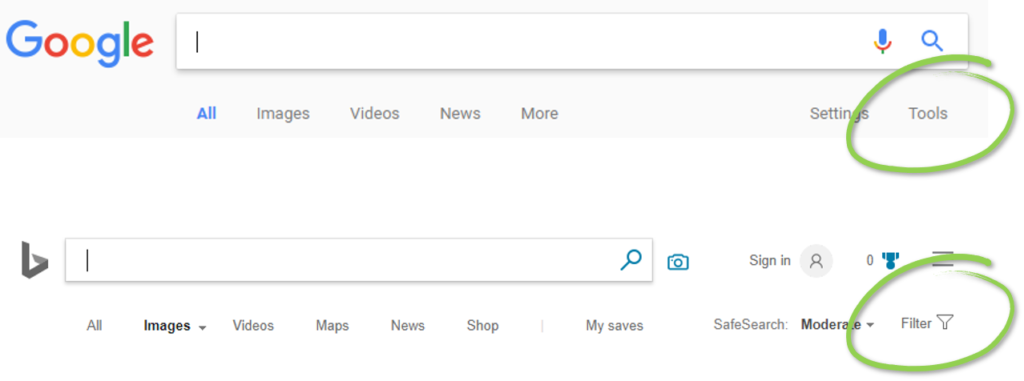
You must be logged in to post a comment.