![]() eMedia, a digital content service provided by the Utah Education Network, is filled with video and other educational media free for Utah’s educators, students, and citizen learners. eMedia allows users to search for content, preview it, and then download the media for on demand use in the classroom. This digital repository includes videos licensed by the Utah Instructional Media Consortium, local programs from KUED-7, National PBS programs, as well as media from other trusted education partners.
eMedia, a digital content service provided by the Utah Education Network, is filled with video and other educational media free for Utah’s educators, students, and citizen learners. eMedia allows users to search for content, preview it, and then download the media for on demand use in the classroom. This digital repository includes videos licensed by the Utah Instructional Media Consortium, local programs from KUED-7, National PBS programs, as well as media from other trusted education partners.
UEN eMedia was recently refreshed with new features that allow educators to collaborate, curate, rate, and review content, as well as upload and share their own educational content through the platform.
(Click here for a printable version of these instructions.)
Accessing eMedia: Students and Parents
 Students and parents can access the full eMedia K-12 educational collection via Utah’s Online Library.
Students and parents can access the full eMedia K-12 educational collection via Utah’s Online Library.
- Visit https://onlinelibrary.uen.org/
- Click on the eMedia icon listed in the Reference Collection
(Note: to access Utah’s Online Library at home or elsewhere outside of a school network, you will need to know a simple username and password which changes each year. You can obtain this login information in one of the following ways:
- Visit http://onlinelibrary.uen.org while on a school network. The home access login is displayed at the bottom of the main page.
- Ask a library or technology staff member at your school for the Utah’s Online Library home access information.
- Call the Granite Educational Technology department at 385-646-4110 or email a Granite district media or technology specialist for this information.
- Contact Utah Education Network (UEN) at resources@uen.org or 1-800-866-5852.)
Accessing eMedia: Educators
Although educators can also access eMedia via Utah’s Online Library, it is recommended that educators use a my.uen account to access eMedia. This account provides teachers with access to additional digital content, as well as to the new curation and collaboration features in eMedia.
- Visit https://my.uen.org
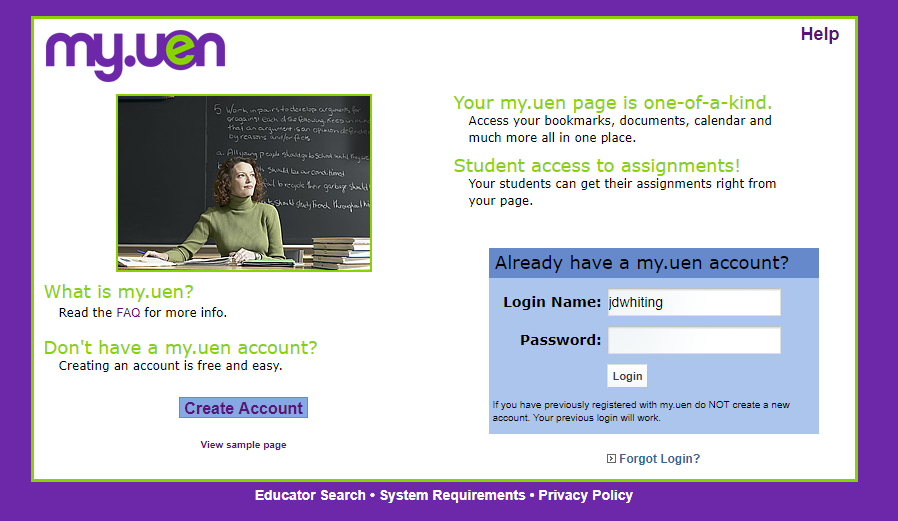
- Log in with your myUEN account. If you do not have a myUEN account, click Create Account. (Any Utah educator can register for a myUEN account using their official school /district email address.)
- Once you are logged in, click on eMedia under the UEN Premium Services menu of the Services/Tools section.
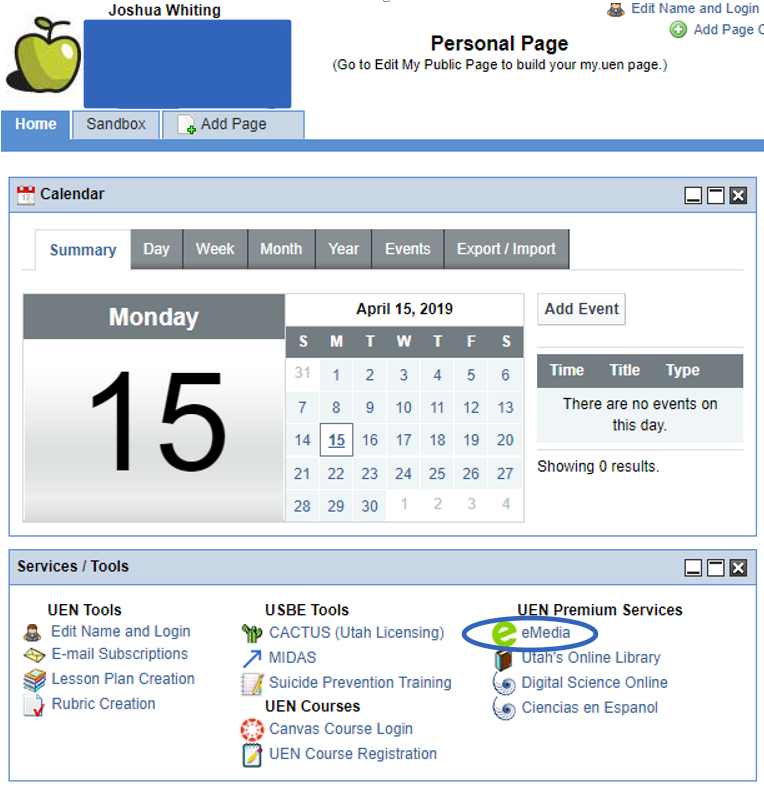
Getting Started with eMedia
Searching or Browsing for Content
Once you are logged in, you can quickly search for videos and other content in eMedia by typing a search term into the “What are you looking for?” field on the main page.

 You can also browse the resources by subject area, grade level, material type, providers, and more, by clicking Discover > Resources from the top menu.
You can also browse the resources by subject area, grade level, material type, providers, and more, by clicking Discover > Resources from the top menu.

Either entering a search term or clicking on a subject area, grade level, or material type from the Resources screen brings up a search results screen of all matching resources.
Search Results
You can filter your search results using the options on the left side of the screen. For example, in the screenshot below the search results are being filtered to show only resources in the video format.

Click on the title of a resource in the search results to view more information and access the resource.
Resource Details
When logged as an educator via my.uen, on this screen you can save the resource to personal folders, share it to collaborative collections, tag, rate, or comment on the resource, align the resource to standards, and more.

To preview a resource, click on the View Resource button or click on the video thumbnail.
eMedia Video Player

The in-browser video player has options including full screen, closed captioning, speed change, and video download in the lower right corner. You can play videos for your class right from this eMedia player, or you can download the video file for offline sharing. Downloading videos before your lesson is recommended to ensure you can share the resource on-demand regardless of network connectivity, and also for sharing with students on platforms such as Google Classroom.
Additional Resources
eMedia Help Articles and Knowledge Base
eMedia Getting Started Video Tutorials (scroll down on the main eMedia page to access)

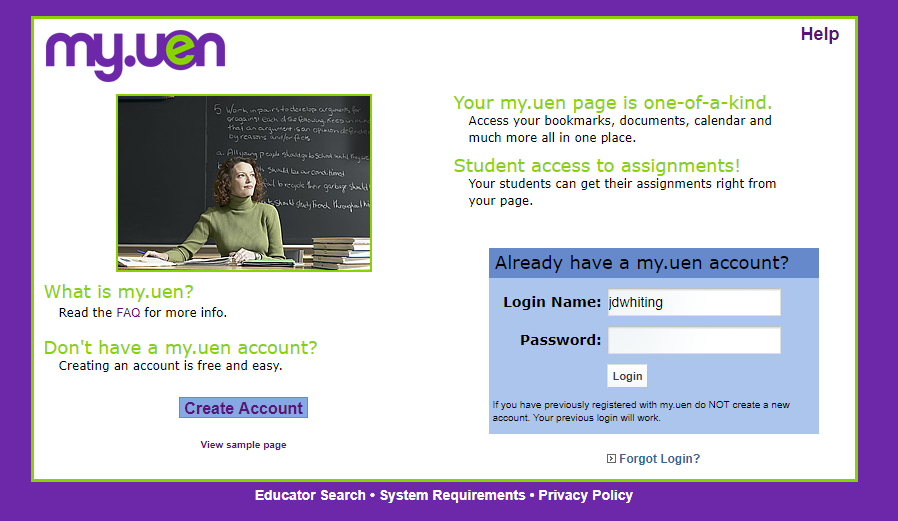
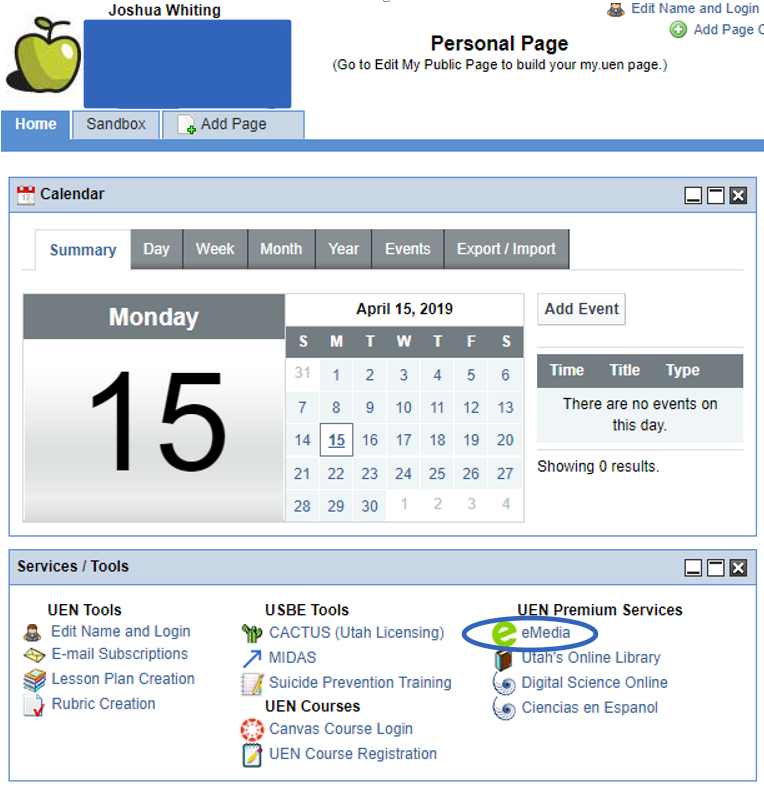
You must be logged in to post a comment.