Parent’s Quick Guide to Purchase & Pay
1. Parents and Students with outstanding invoices will receive an Alert on their Portal Screen.
Student Example:
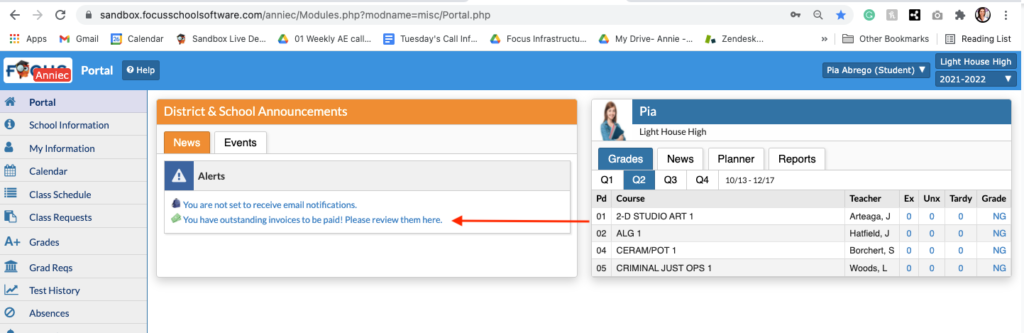
Parent Example:
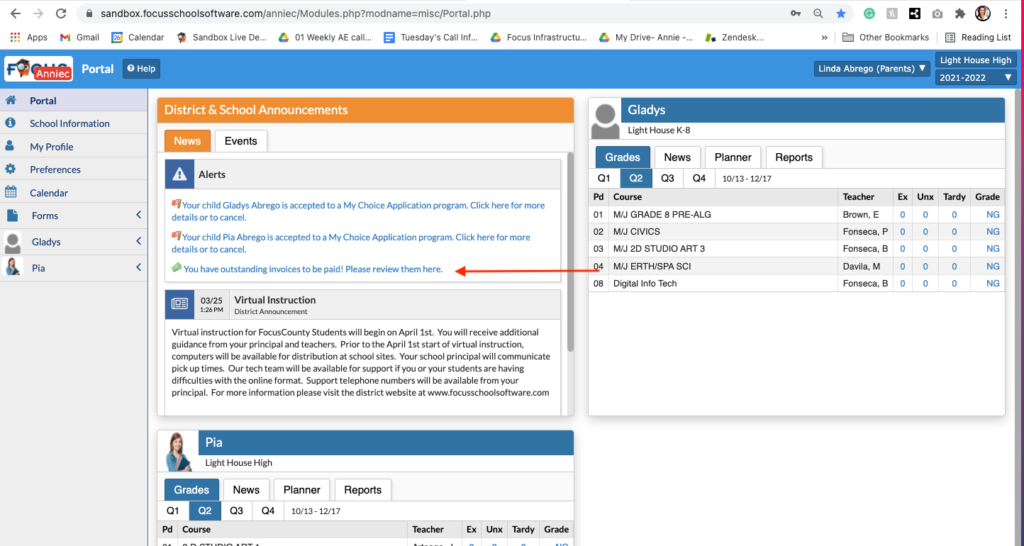
2. Select the link to continue to Purchase and Pay screen.
3. Select the checkbox for the invoices that you wish to pay and click the Continue button in the bottom right of your screen.
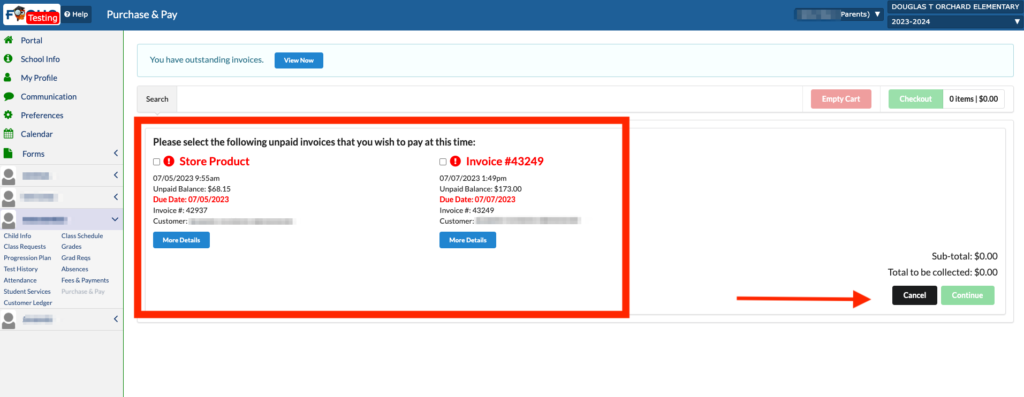
4. Fill out the appropriate information regarding your credit card information.
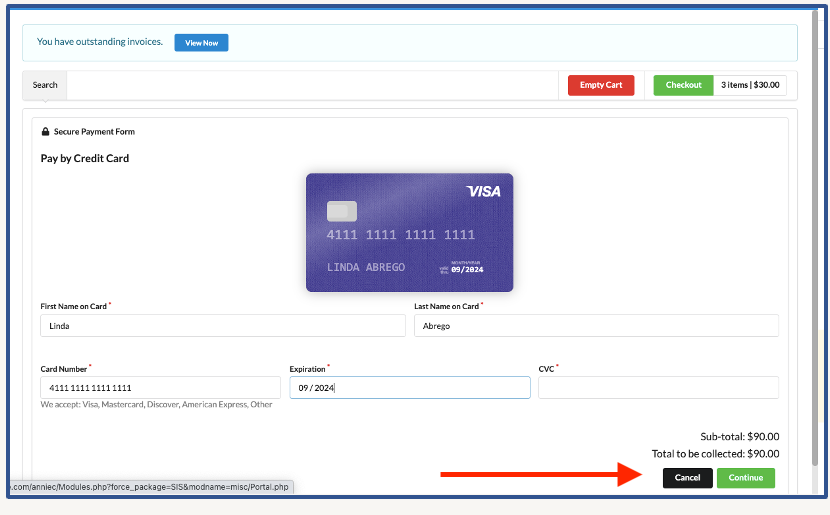
5. Click Continue to receive a transaction confirmation screen.

6. Click View Receipt Now to go directly to the receipt. Focus will automatically send a receipt via email.
Customer Ledger
Parents can see their students balances by clicking on the Customer Ledger menu option.
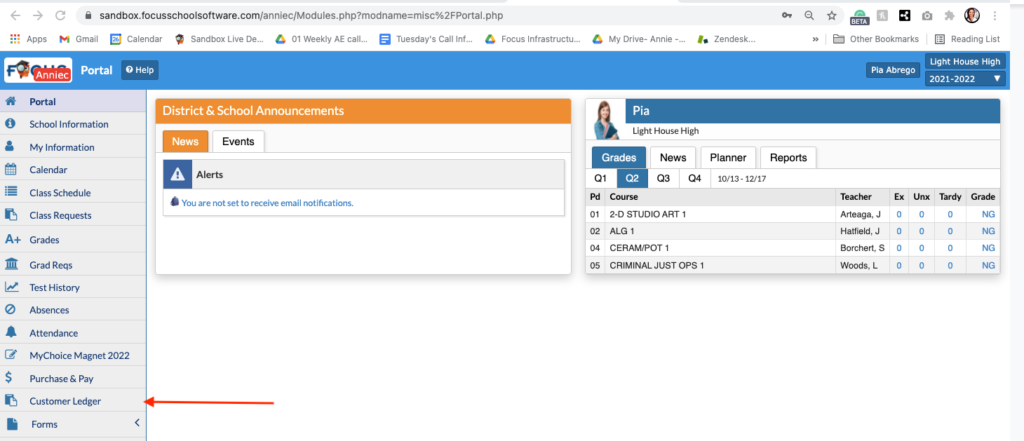
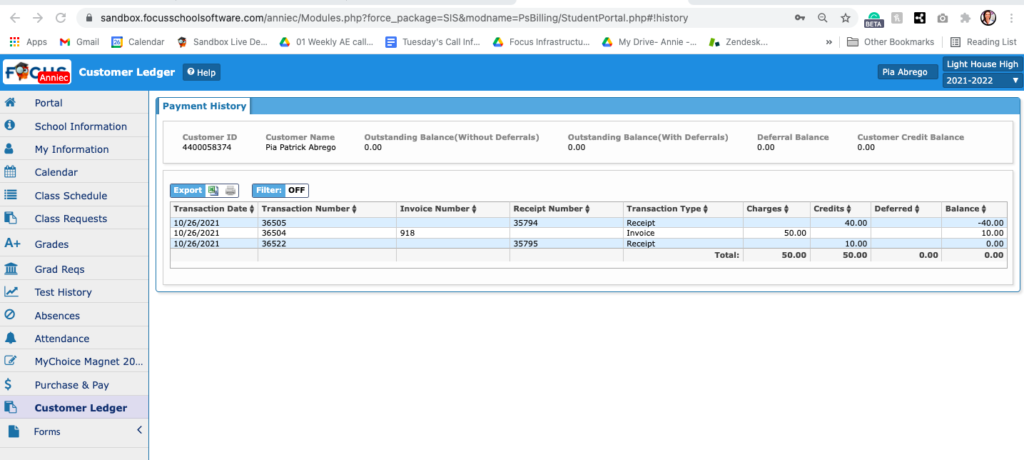
Shopping Cart
Parents will be able to access the Shopping Cart through the Parent Portal, under Purchase and Pay. The screen will display any products available at the selected child’s school. However, parents can add items to the Shopping Cart representing the entire family, by enabling all of the schools that each student attends.
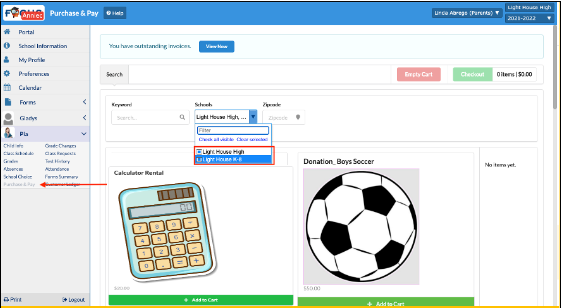
1. Add items to the cart by clicking the green Add to Cart button.
2. Items in the cart will display on the right side of the screen.
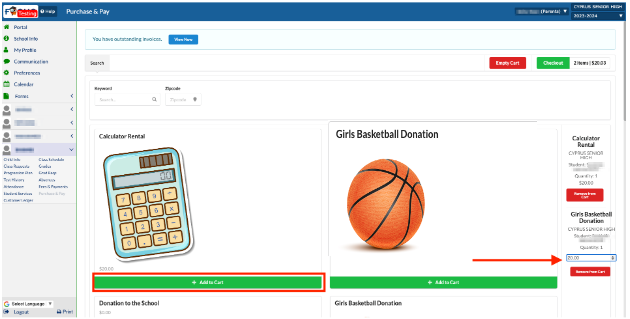
3. Remove an item from the cart by clicking the red Remove from Cart button.
4. Any items marked as Donations will allow the ability to enter an amount for the donation.
- Parents can add items to the Shopping Cart for all linked students and check out just once, they are not restricted to one student at a time.
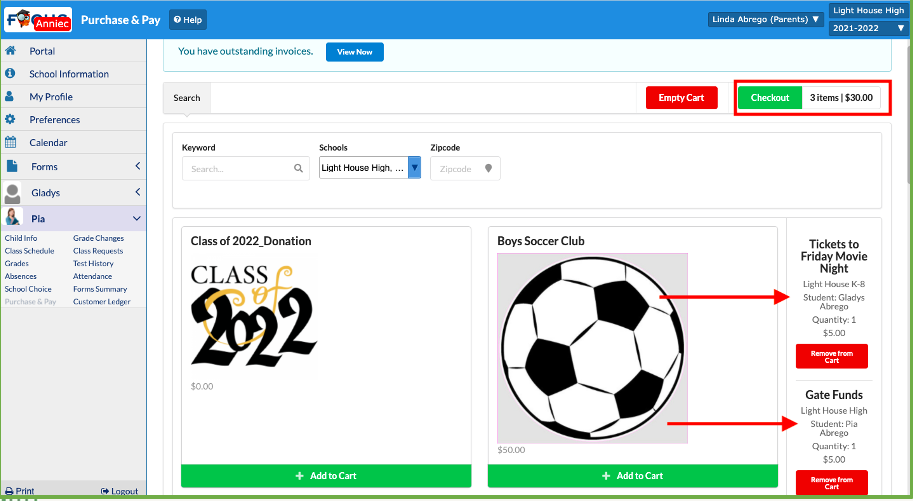
5. Click the green Checkout button in the top right corner to proceed to the Shopping Cart Summary screen.
The Shopping Cart Summary screen provides a list of Products that have been added to the Shopping Cart for purchase. If students have any Outstanding Invoices to pay, these will be listed in red at the bottom of the Shopping Cart Summary screen.
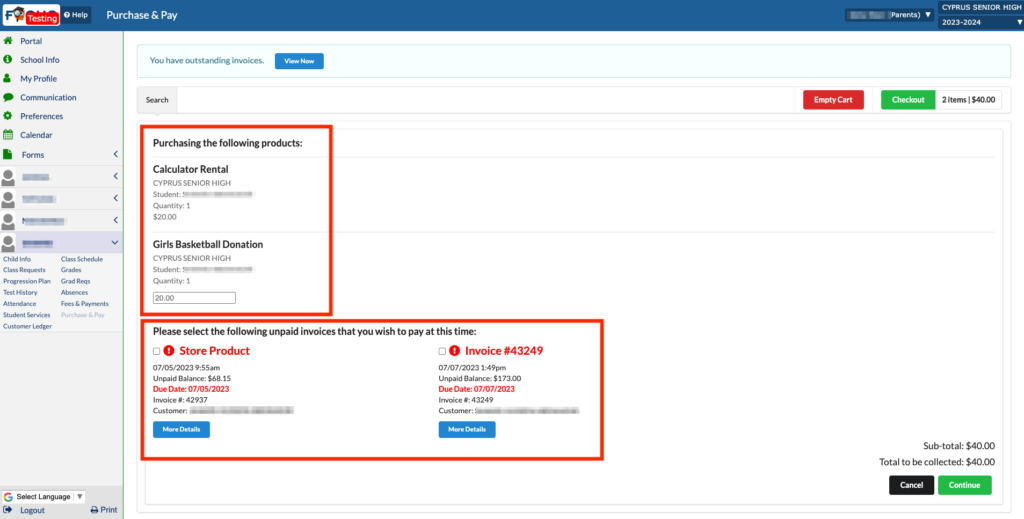
1. Select the checkbox for the invoices that you wish to pay and click the Continue button in the bottom right of your screen.
2. Fill out the appropriate information regarding your credit card information or electronic check payment.
3. Click the Complete Checkout button when finished.
4. Click View Receipt Now to go directly to the receipt. Focus will automatically send a receipt via email.

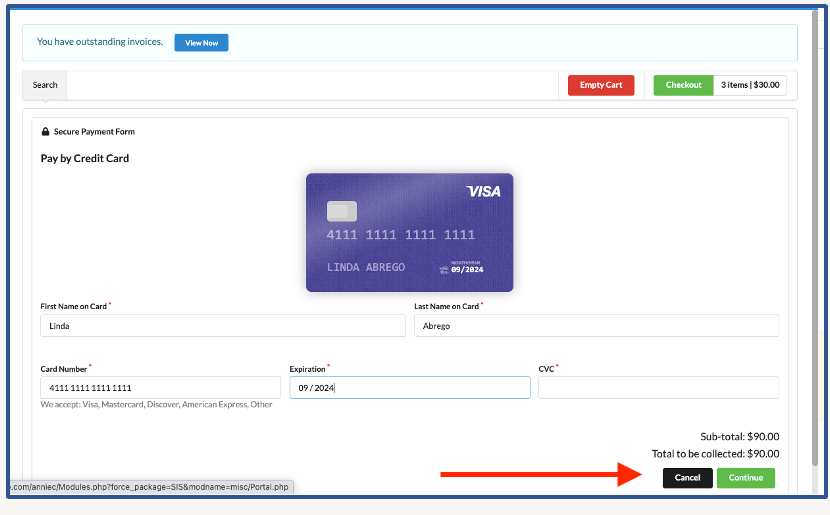
5. Click Continue to receive a transaction confirmation screen.
6. Click View Receipt Now to go directly to the receipt. Focus will automatically send a receipt via email.


You must be logged in to post a comment.